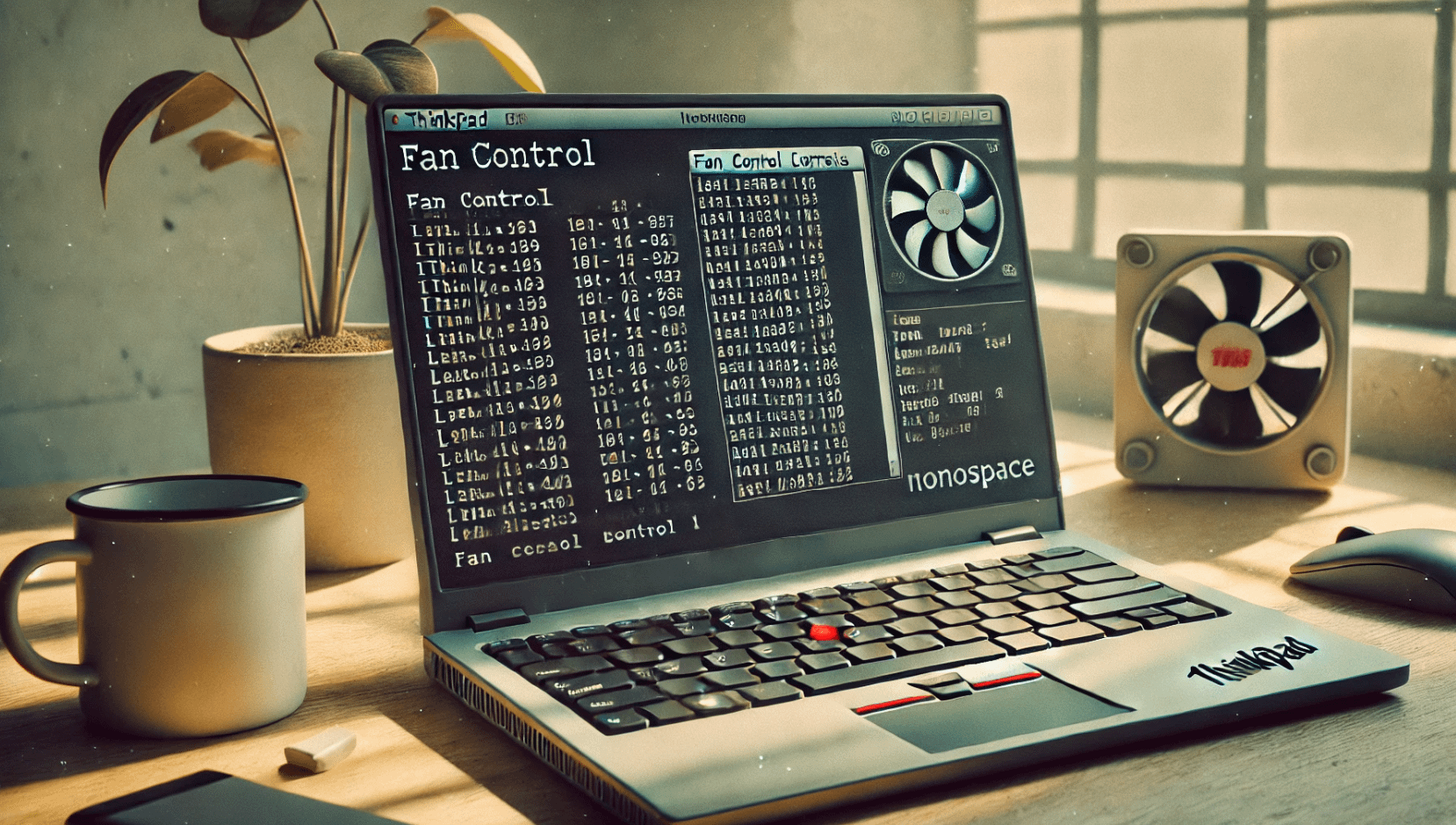If you’re running Pop!_OS (or any Ubuntu-based Linux distro) on a Lenovo ThinkPad and want to control your fan speed, follow this guide to enable manual or automatic fan control. This guide assumes you’re comfortable using the terminal.
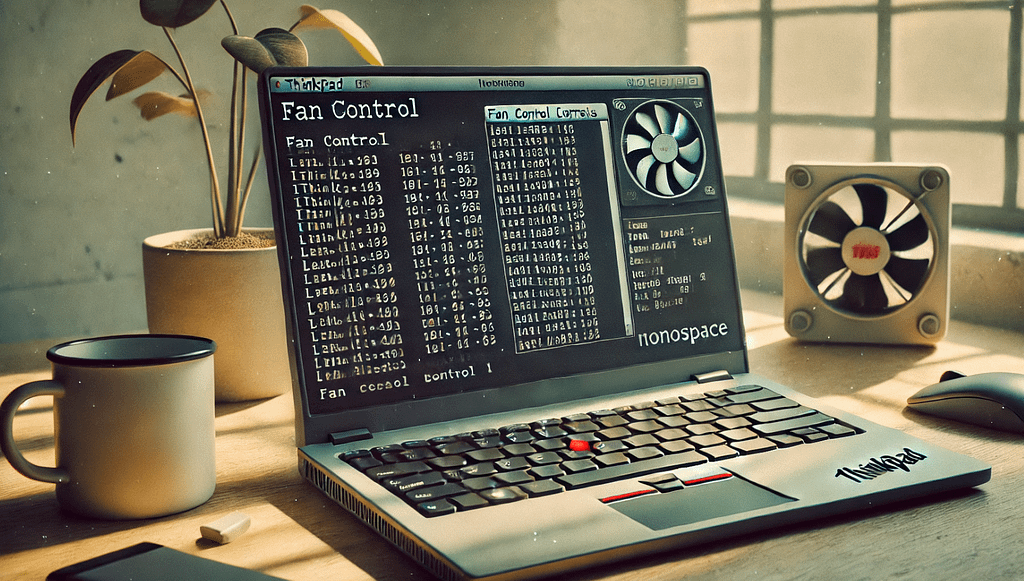
Step 1: Enable Fan Control in ThinkPad ACPI
By default, fan control might not be enabled on ThinkPads. First, enable it:
Run:sudo modprobe -r thinkpad_acpisudo modprobe thinkpad_acpi fan_control=1
Verify that fan control is now available:cat /proc/acpi/ibm/fan
You should see options like level <level> and auto.
Step 2: Manual Fan Control
You can set fan speeds manually using the following commands:
- Full Speed:
echo "level full-speed" | sudo tee /proc/acpi/ibm/fan - Automatic Mode:
echo "level auto" | sudo tee /proc/acpi/ibm/fan - Specific Levels (0-7):
echo "level <level>" | sudo tee /proc/acpi/ibm/fan
Replace <level> with:
0: Fan off1-7: Increasing speed levels
Conclusion
Using auto mode is recommended for efficient fan control, as it dynamically adjusts fan speed based on system temperature. However, manual control is helpful in high-performance scenarios or if auto doesn’t behave as expected.
Feel free to share your thoughts or improvements on this guide!